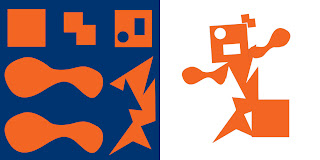Sooo this puppy was originally all brown, but during the process of making it into "Pop Art", he turned darker, but still cute :)
Sooo this puppy was originally all brown, but during the process of making it into "Pop Art", he turned darker, but still cute :)Photoshop:)
Tools used were Grayscale Adjustment Layer, Threshold Adjustment Layer, Dodge/Burn Tool, Blending Mode was Multiply, Brush tool, Eraser Tool, Magic Wand and Halftone Pattern. :)




 The original eye color was more of green-ish, so we had to change the eye color to whatever we wanted to, so I chosed this blue-ish color.
The original eye color was more of green-ish, so we had to change the eye color to whatever we wanted to, so I chosed this blue-ish color.